Versatile, it is designed to print text, graphics and photos. Easy to use, thanks to its intuitive interface and colour screen, it offers the possibility of printing from a mobile or the internet. A large 6.2 cm colour TFT screen improves the visibility of selected functions and image viewing. The dual-function control panel incorporates dual-function LED buttons. It achieves print speeds of 12.2 ppm in black and 8.7 ppm in colour. The Canon PIXMA MG5560 is a versatile multifunction printer that uses 5 separate ink cartridges (the four standard colours, as well as black for photos). Easy-WebPrint EX software makes it easy to retrieve, edit and print information from the web. Its USB 2.0 interface ensures ultra-fast data transfer between the printer and the PC. With built-in WiFi capabilities, this Canon PIXMA MG5560 can be easily shared among multiple users, making it an ideal all-in-one solution for home use. In addition, it can communicate wirelessly with your smartphone and tablet. Print from your social networks, albums and online storage (Cloud) with PIXMA Cloud Link. With Apple AirPrint, print from your iPad, iPhone and iPod touch directly to your printer. The downloadable PIXMA Printing Solution app allows you to control your printer remotely.
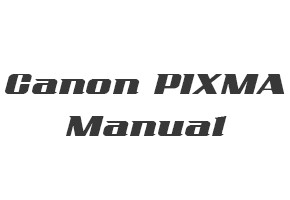
Canon PIXMA MG5560 Manual, Getting Started, and Setup
You have to connect a USB cable from the printer to the connector on the printer package. Then follow the manual instructions on how to install the Canon PIXMA MG5560 printer.
Read Also: Canon PIXMA MG3560 Manual
Canon PIXMA MG5560 Online Manual
Filename: Interactive Manual
Type: HTML Webpage
Canon PIXMA MG5560 Getting Started Guide
Filename: MG5560_GS_E8a-1_V1.pdf
Type: PDF
Canon PIXMA MG5560 Setup Guide
Filename: MG5560_NonPC_EN.pdf
Type: PDF
After downloading the manual for Canon PIXMA MG5560, open your manual with a PDF viewer or directly from the browser, then find out how to use your printer properly.